| What do you want to do? | Do this |
| Scroll closer to a name in the selected address book. | In the "Find names starting with" field, enter the first few letters of the name of the person or group you're looking for, and click OK. By default names are sorted by first names. You can scroll the list to see whether this default has been modified to display last names first. |
| See contact information about a selected name. This is the same information as in the person's Contact document in your address book, or in the person's Person document if you click Details while browsing a Domino Directory. | Select a name from the list on the left and click Details. |
| Select names from a Domino directory for your message. | Select a Domino directory from the list in the "Choose address book" field, and add names from the list on the left.
Note This is useful when you want to address a message to a public mailing list but don't know how to spell the list name. |
| Add a name from a Domino directory to your address book. | Select a Domino directory from the list in the "Choose address book" field, select a name from the list on the left, click the button shown in this picture, and click OK.
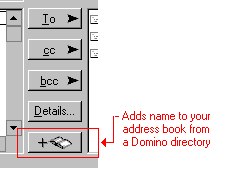
|
| Search an Internet directory for names. | Select an Internet directory from the list in the "Choose address book" field. |
| Search all address books or Internet directories. | Select "Local Address Books" from the list in the "Choose address book" field.
See To search your Personal Address Book and Domino directories. For example, if you receive an e-mail from someone whose Internet address you don't recognize, you can search address books to find the full name of the person with that address. You can also expand your search to the Internet. |
| Show names on the left in a different way. | In the "View by" field, select a way to sort names other than the default "List by name":
- Notes name hierarchy (sorts names by domains within your organization)
- Corporate hierarchy (if your organization has one - this is a structure determined by your administrator)
- Categorized by language (alphabetical)
|
| Remove a name from the recipient list on the right. | Select the name and click Remove. |
| Remove all names from the list on the right. | Click "Remove All." |
| Show additional local address books in the "Choose address book" list | Add them in your user preferences.
For more information, see To change your address book. |